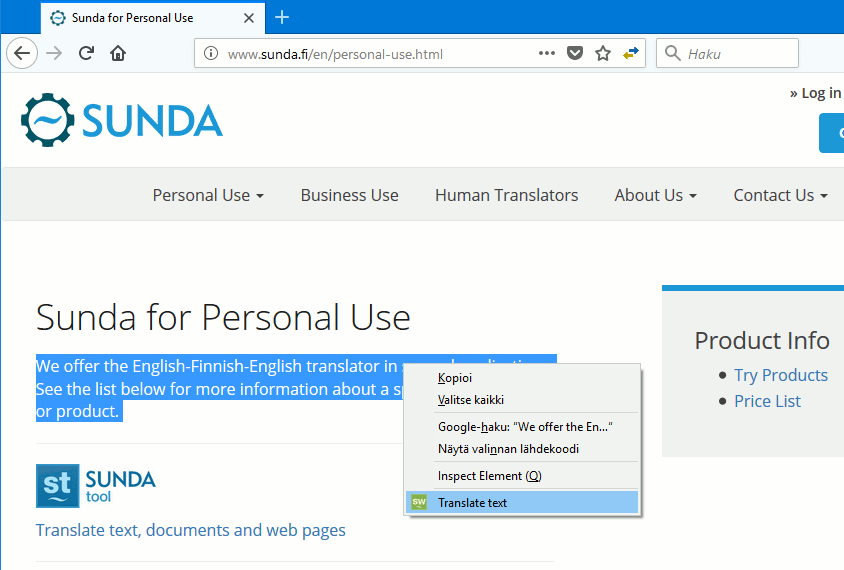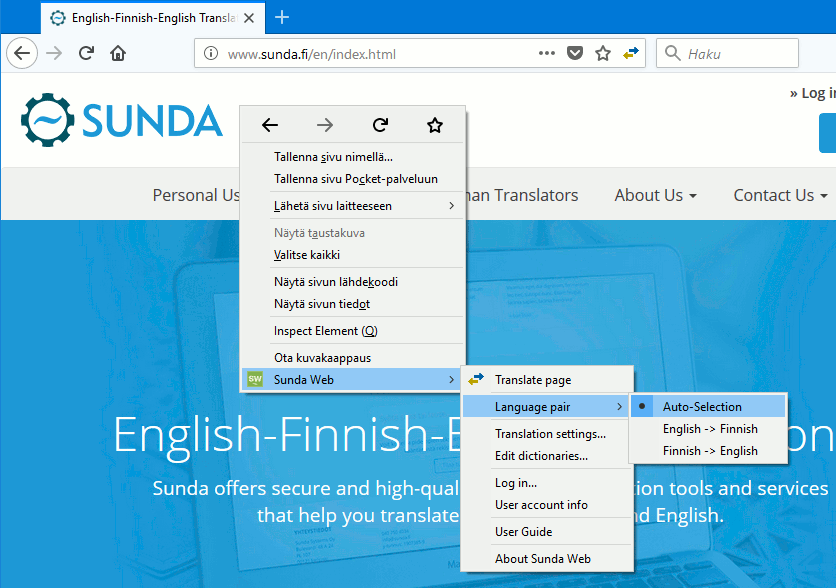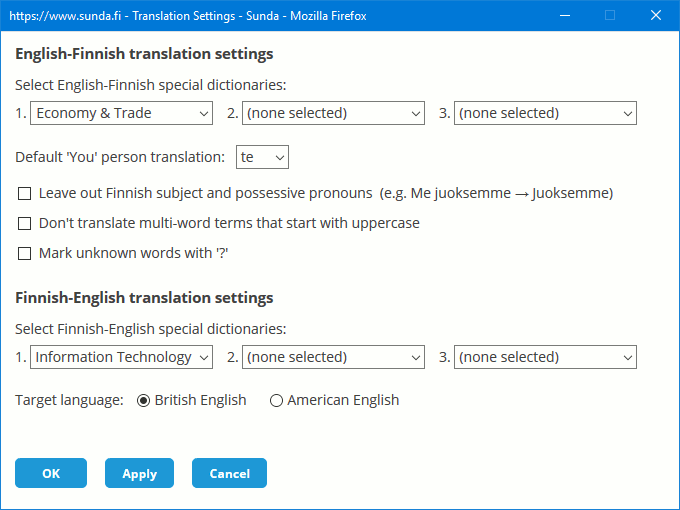User Guide for Sunda Web browser add-on
(Mozilla Firefox)
Table of Contents
1. Translate Web Pages2. Text Translation Window
3. Translation Settings
4. Support
This Guide introduces the basic usage of the Sunda Web add-on for Mozilla Firefox. To install the Sunda Web add-on to your browser, click here.
1. Translate Web Pages
Click the Translate button ![]() in the address bar to translate
the web page that is currently active in the browser (Fig. 1). Alternatively, you can select "Sunda Web >> Translate page" from the browser context menu.
The formatting of the web page is retained during the translation. Texts inside pictures, videos or animations are not translated.
In addition, text content generated by browser scripts or inside HTML frames may not be translated.
in the address bar to translate
the web page that is currently active in the browser (Fig. 1). Alternatively, you can select "Sunda Web >> Translate page" from the browser context menu.
The formatting of the web page is retained during the translation. Texts inside pictures, videos or animations are not translated.
In addition, text content generated by browser scripts or inside HTML frames may not be translated.
If you want to translate a certain text section on a web page, first select the text section and then click the Translate button or select "Translate text"
from the browser context menu (see image).
You can listen to the translation result by clicking the speaker button ![]() in the lower left corner of the translation result window.
in the lower left corner of the translation result window.
To choose the language pair of the translator, select Sunda Web >> Language pair from the context menu (see image). If you have access to both translation directions (English-Finnish and Finnish-English), it is recommended to choose Auto-Selection because then the translator automatically selects the language pair based on the source text.

Fig 1. Sunda Web's Translate button in the browser address bar
2. Text Translation Window
Click the Sunda Web icon ![]() in the top right corner of the browser
to open a popup window for translating short texts (see image).
in the top right corner of the browser
to open a popup window for translating short texts (see image).
Type the text to be translated and click 'Translate'. You can use Copy & Paste to bring text from another window.
If you want to listen to the translation result, click the speaker button ![]() .
.
3. Translation Settings
Choose Sunda Web >> Translation settings from the context menu or
click the Settings button ![]() in the translation window
to open a dialog for selecting special dictionaries and translation settings (see image).
Using correct special dictionaries can improve translation quality.
The translator contains ready-made special dictionaries such as Economy & Trade and Information Technology.
In addition to special dictionaries, you can select the following translation settings:
in the translation window
to open a dialog for selecting special dictionaries and translation settings (see image).
Using correct special dictionaries can improve translation quality.
The translator contains ready-made special dictionaries such as Economy & Trade and Information Technology.
In addition to special dictionaries, you can select the following translation settings:
English-Finnish settings:
- Default 'you' person translation: Choose whether the default translation of 'you' is in singular or plural form ('sinä' or 'te')
- Leave out Finnish subject and possessive pronouns: If this option is selected, Finnish 'minä', 'me', 'sinä' and 'te' subject pronouns and possessive pronouns are not shown in translations unless they are necessary. For example, "Me juoksemme lujaa" → "Juoksemme lujaa" or "Minun polkupyöräni on punainen" → "Polkupyöräni on punainen".
- Don't translate multi-word terms that start with uppercase: If this option is selected, the translator treats multi-word terms starting with uppercase as proper nouns and leaves them untranslated. The term must contain at least three words and they all must start with uppercase. The option does not affect terms found in user dictionaries.
Finnish-English settings:
- Target language: Choose whether the translator produces British English or American English.
If you have a Pro or Enterprise license you can customize the translator by adding your own dictionaries to it. You can create and edit user dictionaries with the Dictionary Editor which can be opened by selecting Sunda Web >> Edit dictionaries from the context menu.
4. Support
For support please contact support@sunda.fi or www.sunda.fi/en/support
Copyright © 2017 Sunda Systems Oy